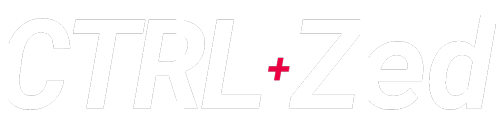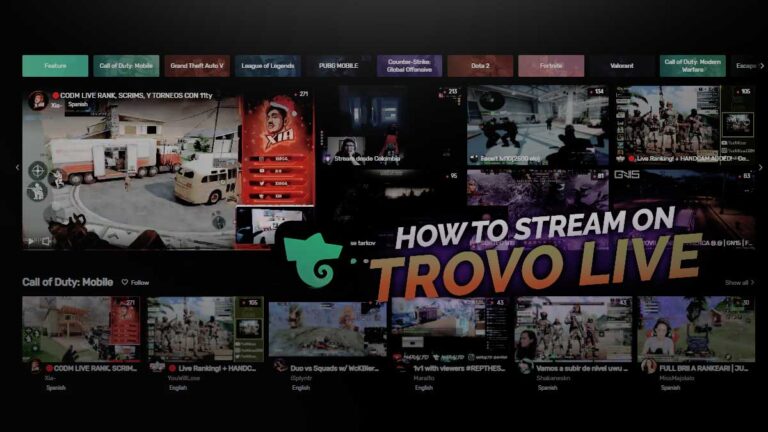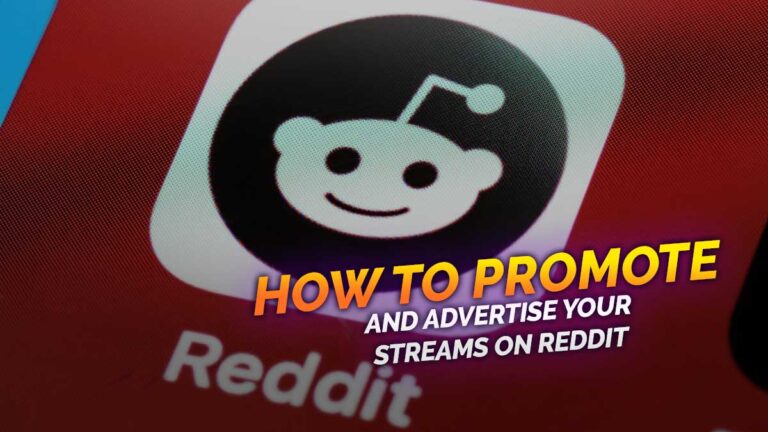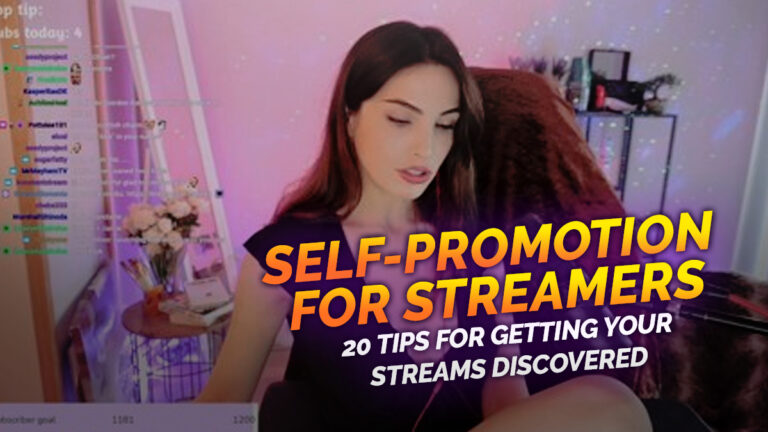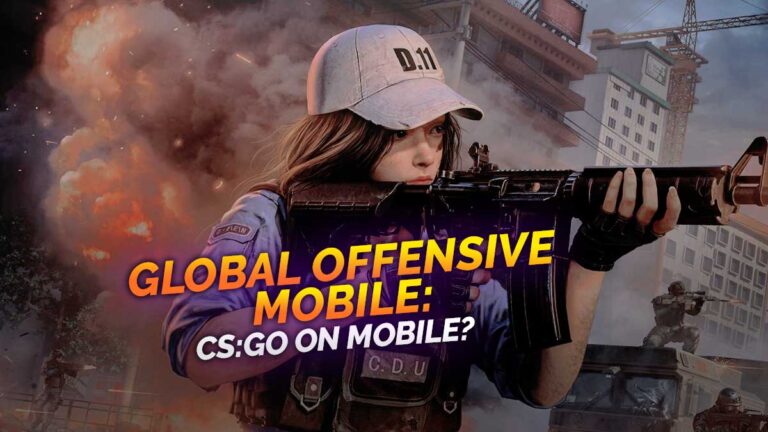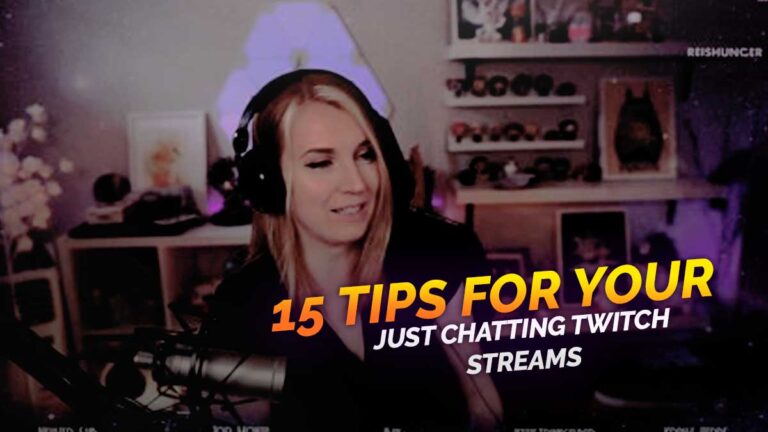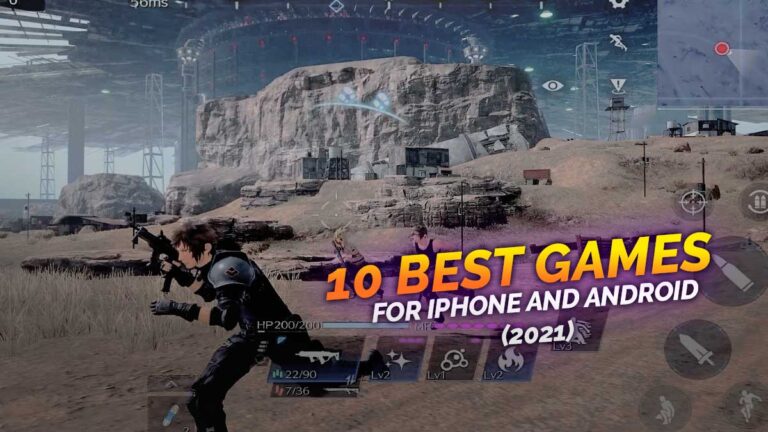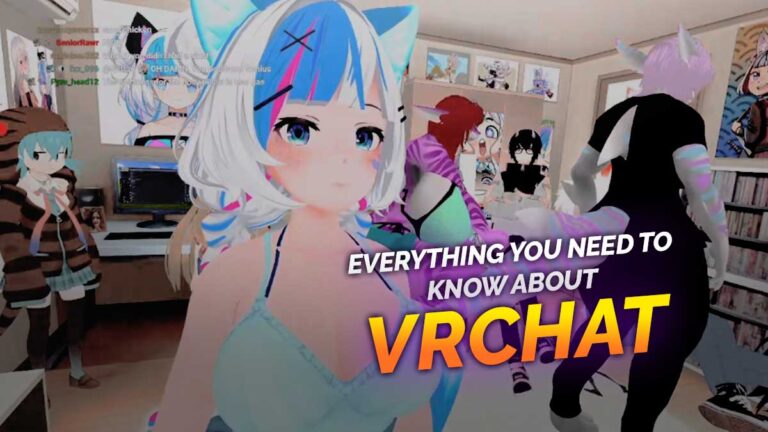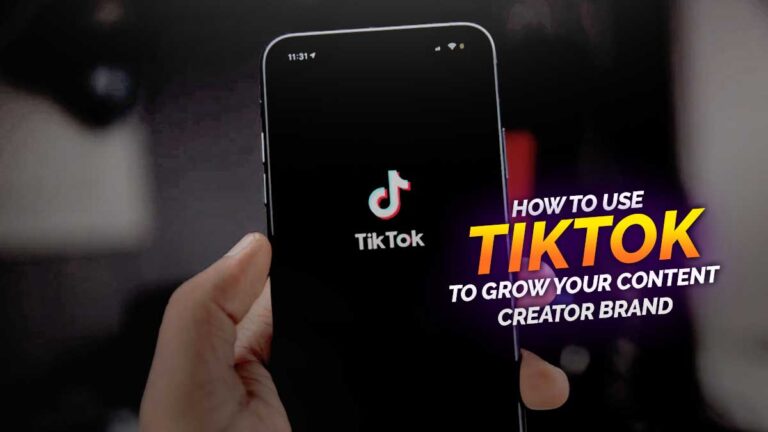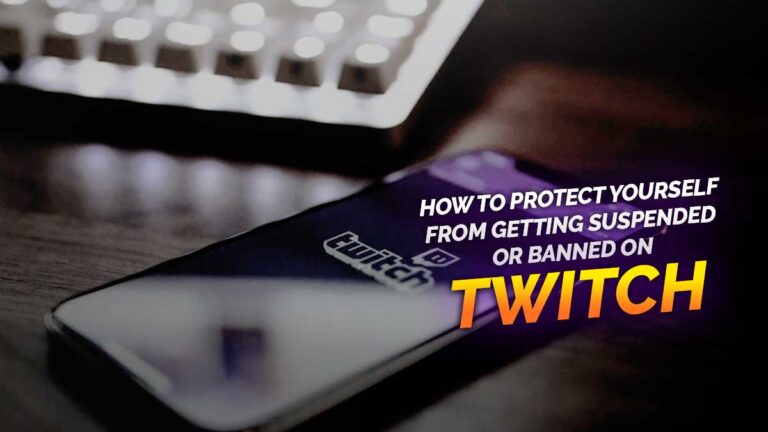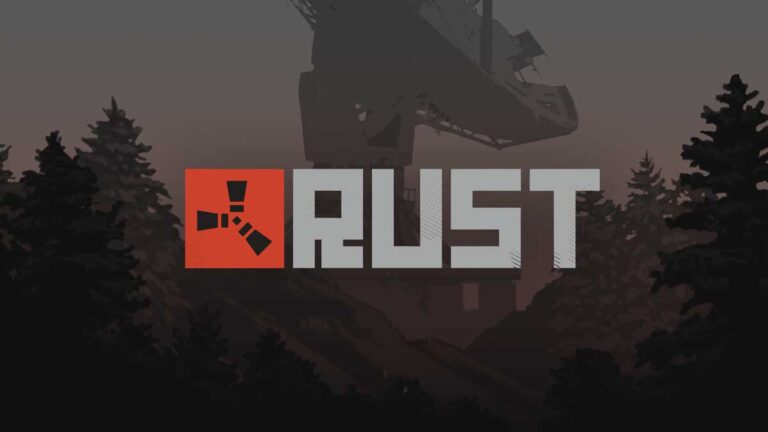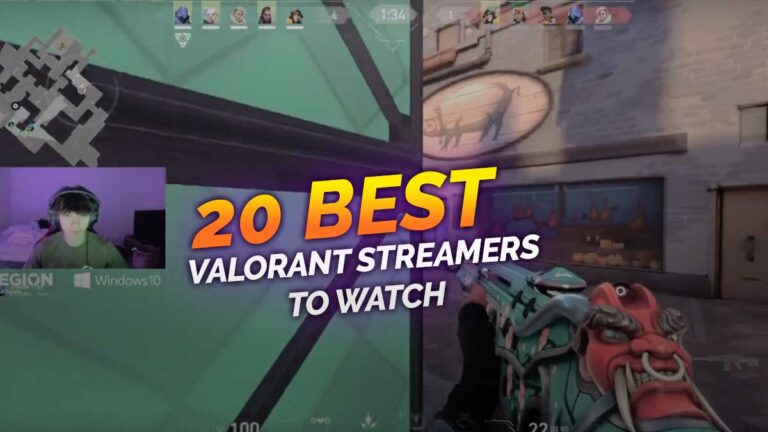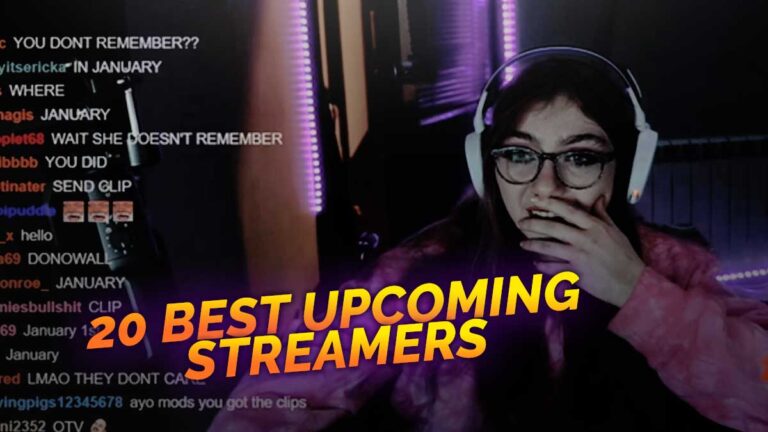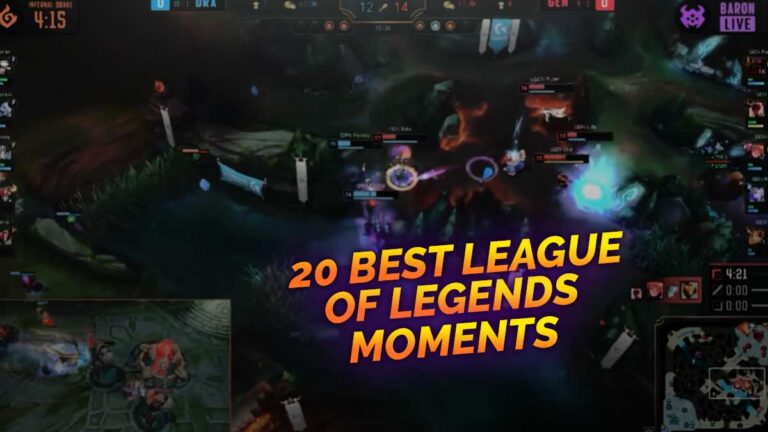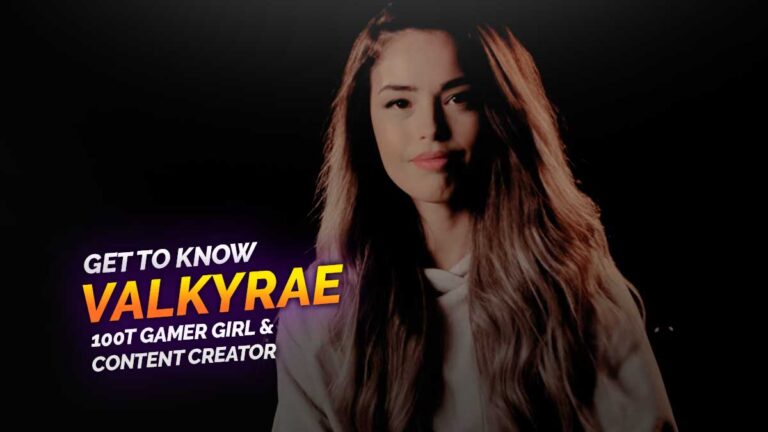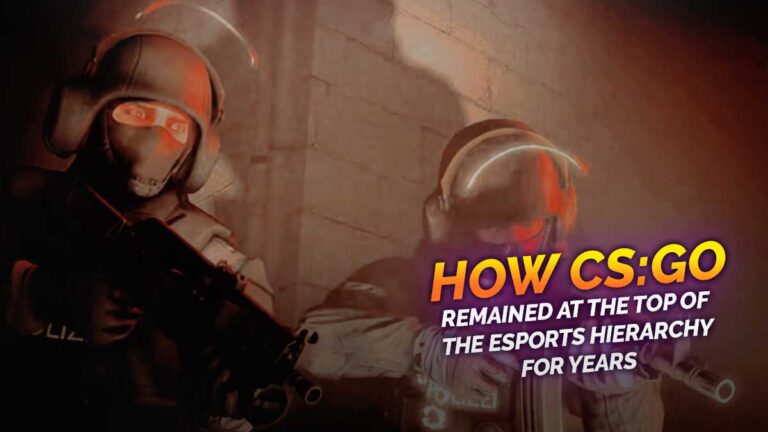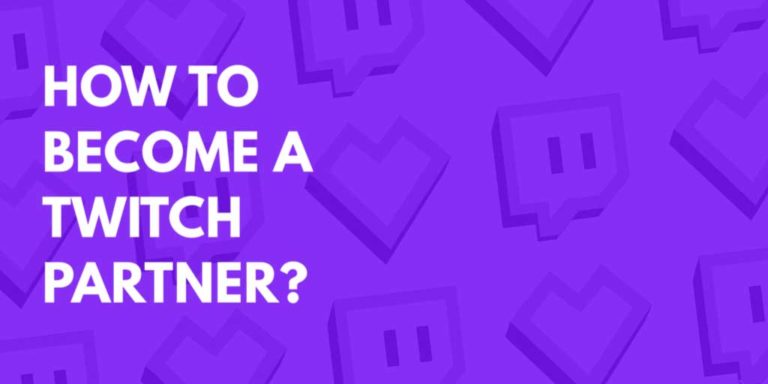If you’re waiting around for a sign to finally start your streaming career, then let this article motivate you into trying out underdog options— such as Trovo Live.
The platform might be fresh and still in the middle of building its community, but you can use that to your advantage. With fewer streamers to view as competition, you might just have a great shot at success compared to starting on an oversaturated platform such as Twitch or YouTube Gaming.
Trovo Live is a great choice for gamers whose content revolves around mobile games, since the platform wants to heavily feature mobile titles more than the usual PC and console games.
Why Trovo Live?
You might be wondering, what’s a solid, good reason to choose Trovo Live out of the other streaming platforms available?
Although it’s the newest contender to be included on this list, the Tencent-backed streaming platform is slated to shake up not only the western live streaming market— but even the global gaming scene in no time.
One factor that makes Trovo Live unique from platforms like Twitch and YouTube is how it wants to focus on mobile titles for a change, instead of heavily focusing on broadcasting PC or console games.
Considering whichever streaming platform you check, PC and console titles like PlayerUnknown’s BattleGrounds, League of Legends, and Valorant land its way on the homepage easily. This has been the norm in the gaming livestream industry for a while now.
With mobile gaming on the rise as of writing, more streamers opt to play mobile titles like PUBG, Fortnite, or Call of Duty. Trovo Live wants to put their primary focus on mobile titles, providing an avenue for content creators on the small screen.
Pros
- The platform is relatively new and fresh since its launch in July, which provides a perfect opportunity for aspiring streamers to make a name out for themselves.
- Not as saturated as Twitch, so there’s a higher chance for streamers to be successful and well-known in such a short period of time.
- Trovo Live focuses on Mobile gaming, perfect for those who play on Android or iOS.
- With its plans to move forward, Trovo wants to invite and reward its content creators with a $30 million partnership program.
- Enjoy a smooth experience as you watch livestreams of your favorite games and content creators on both computers and mobile devices.
- You can browse through and explore streams of the most trending games at the moment and get recommendations on content personalized for you.
- Users can interact with their favorite streamers and other viewers by chatting, casting spells and sending emotes in the chat.
- Support your favorite Trovo Live streamers by following and subscribing them to receive real-time updates.
- You can also customize your profile and personal page so that other users on the platform can get to know you better.
Cons
- Does not have a big audience reach yet compared to mainstream platforms like Twitch and YouTube Gaming.
- Since the platform wants to focus on Mobile gaming, there’s only little interest from PC and Console gamers at the moment.
Though Trovo Live wants to focus on Mobile gaming content, there are still a number of content creators on the platform who share PC or Console gameplays.
Mobile gaming content is considerably the mainstream for this emerging platform though, which is something you might need to keep in mind.
Feel free to read our brief guide to help you get more acquainted with Trovo Live here.
Beginner Guide for New Streamers
If you’re ready to share your first live broadcast on Trovo Live, we’re here to guide you with the process.
Sign up and login
If you haven’t downloaded the App yet, download it by clicking on the “APP” button at the top right of the trovo.live webpage.
Set up your channel in Creator Studio
Note: Trovo’s Creator Studio can only be accessed on web browsers or desktop.
Head over to Creator Studio
Hover over your profile picture. Click “Creator Studio” or through the link https://studio.trovo.live
Go to the “Stream” page of Creator Studio.
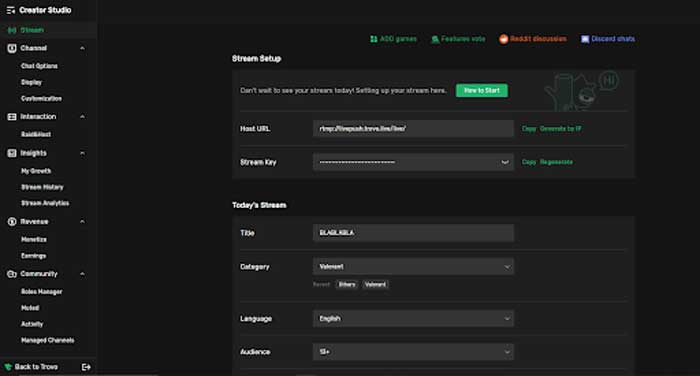
Set up your stream info
On the “Today’s stream” section, setup your stream info which is composed of:
- Title: Create a distinct title to help new and interested viewers discover your channel.
- Category: Select the game you plan to stream.
- Language: The language you speak.
- Audience: Either All / 13+ /18+
The good news is, you will be able to change the settings at any time— even in the middle of your broadcast. However, it’s ideal that you save yourself from the additional hassle by sorting out the info section of your stream accordingly before you go live.
Streaming from PC
Like other streaming platforms, you’ll typically need a broadcasting tool such as OBS Studioor Streamlabs OBS to help you stream your gameplays on Trovo Live.
Here’s how you can use OBS Studio for your live broadcasts:
- Download OBS Studio from https://obsproject.com/ if you haven’t installed the app yet. Open the app > click “Settings” > choose tab “Stream”
- Under the service drop-down menu, choose “Custom”
- Copy the Stream URL from Creator Studio and paste into Server in OBS.
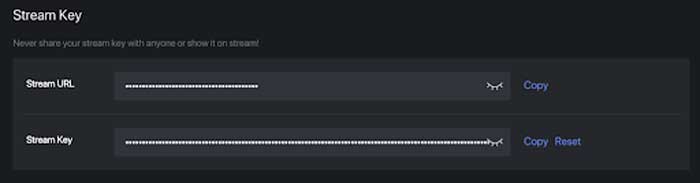
Copy Stream Key from Creator Studio and paste into Stream key in OBS. Keep in mind that you must not share your unique stream key with others, as anyone with the key may stream to your channel without your knowledge.
Make sure to click “OK” to save the settings.
- Click “Start Streaming” in OBS, you are now live streaming on Trovo Live as well.
- If you want to check out how your live stream is doing, click “My Channel” on Trovo to view your live broadcast.
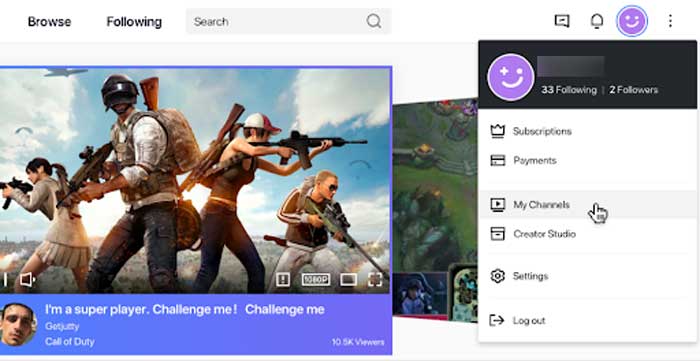
Streaming on Mobile
Keeping true to its mobile-focused livestreaming approach, users may also choose to stream from their smartphones via the Trovo app or 3rd-party OBS.
This feature is convenient for various reasons. For instance, aspiring streamers with no high-end PC set-up for gaming and streaming can jump start their career on Trovo through streaming from their mobile phones.
For those who are streaming on desktop and are experiencing technical issues, they can opt to use their phones to continue streaming for a while— at least until the problem on desktop gets sorted out.
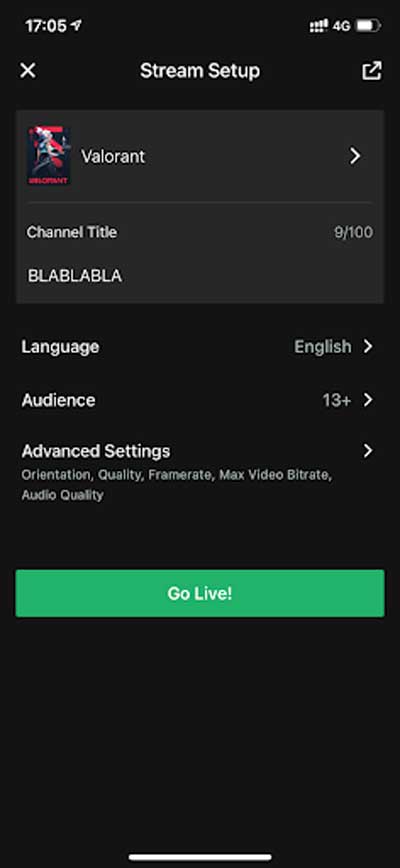
Using the Trovo App on iOS:
- On your profile > tap “Go Live”
- Set up your stream information, like you usually do on desktop
- Select the Trovo Live icon and make sure you turn on your Microphone
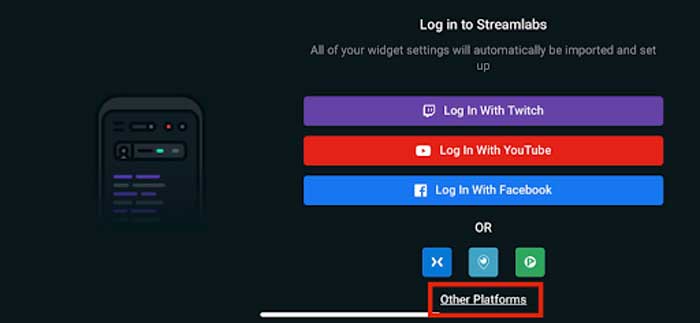
Using the Streamlabs mobile app:
- Download and install the Streamlabs mobile app from Google Play or App store. It can also be accessed through https://streamlabs.com/mobile-app
- Open the Streamlabs app and select “Other Platforms”.
- Copy the Stream URL and Stream Key from Creator Studio and paste into Streamlabs
- Follow the steps accordingly to finish setting up your widgets
- Once you’re ready, click the red button to start streaming.
- You can also head over to “My Channel” on Trovo Live to check your live stream.
With an average rating of 4.1 on Google Play and 4.5 on iOS App Store, the Trovo Live app proves to be a great interactive live streaming platform for gamers all over the world. Not only can you watch your favorite streamers, but you can also chat with other fans and meet newfound friends.
Notable Trovo App Features
- Magic Chat: Users can use mana and elixir to send out chat messages with special effects.
- Picture-in-picture Mode: watch live streams in the corner of your screen while doing other things on your phone.
- Widgets: Trovo App supports home screen widget settings.
- Offline screen: Streamers can now upload and display a custom offline screen banner in channels.
The app has a neat, clean layout with black and green colors used. Most users also noted how the platform is similar to Twitch’s interface, making the app more familiar even for first-time users.
Stream Settings Recommendation
Trovo published a guide on ideal stream configurations to ensure your livestreams are of the highest quality possible.
High Quality + High action games
- Resolution: 1920×1080
- Framerate: 60 fps
- Bitrate: 6000 to 8000 kbps
High Quality + Slow motion content
- Resolution: 1920×1080
- Framerate: 30 fps
- Bitrate: 6000 kbps
Good Quality + High action games
- Resolution: 1280×720
- Framerate: 60 fps
- Bitrate: 4500 kbps
Good Quality + Slow paced content
- Resolution: 1280×720
- Framerate: 30 fps
- Bitrate: 3000 kbps
Medium Quality + Saves bandwidth
- Resolution: 1280×720
- Framerate: 30 fps
- Bitrate: 2000 kbps
On Trovo Live, you can opt to stream most video games on 720p, 30fps and on whatever bitrate your internet connection can handle.
Selecting a higher resolution setting, such as 1080p, will give your video more sharpness and clarity.
If you are aiming to play high-action games such as Call of Duty: Warzone and the like, set a higher framerate at 60fps to provide your stream with an even smoother motion. Just remember that when going for a higher resolution, framerate or bitrate— it will be heavier on your computer and internet upload usage.
Recommended Bitrate
Trovo Live’s recommended bitrate range is somewhere between 1000kbps to 10,000kbps. It is recommended that you set the bitrate based on both your resolution and framerate.
Keep in mind that while a higher bitrate can improve image quality, a higher bitrate will undoubtedly take up more of your available internet bandwidth.
Test your current upload speed to make sure your bitrate setting wouldn’t use more than 75% of your available upload. The available resolution option on the viewer’s side depends on your bitrate:
- 360p: <1000 kbps
- 480p: 1000 to 2000 kbps
- 720p: 2000 to 4000 kbps
- 1080p: 4000 to 6000 kbps
- 1080p+: 6000 to 10000 kbps (For subscribers only)
Chat Commands
Like most other live streaming platforms, Trovo Live also provides its users with a set of commands and features to quickly access resources and perform actions in chats.
Simply type the following commands in the chat:
- /mods
Description: Display a list of moderators for the channel.
Access: All users
- /mod {USERNAME}
Description: Grant moderator access to a certain user.
Access: Broadcaster only
- /ban {USERNAME}
Description: Ban a certain user from chatting in the channel.
Access: Broadcaster,Moderator
- /ban {USERNAME} {SECONDS}
Description: Ban a user for a set period of time
Access: Broadcaster,Moderator
- /unban {USERNAME}
Description: Remove ban on a user.
Access: Broadcaster,Moderator
The set of commands you have access to depends on your respective role in the channel. In particular, the streamer and moderators are equipped with a set of commands that help them moderate and monitor their channel.
Typing “/” in the chat-box on the web will present a list of commands you may perform in a channel. When referring to a certain user on your commands, simply enter “@” to search for users in current chat.
Live Notifications
Beginner streamers on the platform can opt to send live notifications to attract potential viewers once they go live.
Here are two things you need to keep in mind about live notifications: you are supposed to be currently live upon sending these alerts and you may also send live notifications manually, every time you begin your stream.
You are limited to send only 1 live notification for each of your live streams and you cannot send more than 1 live alert within 4 hours. Hence, use your notification wisely to attract more viewers to your broadcasts.

Process:
- Head over to Creator Studio. For first timers, click your profile picture and click > “Creator Studio”
- Click on page “Stream” on the left menu
- Scroll down to the Stream page > section “Live Notification.” This is where you can set your notifications.
- Customize the notification alert by typing on the text box.
- After hitting “Save,” the “Send it now” button will appear. Make sure your stream is currently live.
- Click “Send it now” > Your notification will be sent to your followers who are set to receive any live notifications from your channel.
Moderating your Channel
You would typically want to steer clear away from spammers and trolls on your account, since this may only discourage new audiences to follow or subscribe to your channel.
With that in mind, streamers and their chosen moderators may ban certain users from chatting in your channel. Banned users are unable to send chats in the channel.
There are various ways to ban and unban users. For instance, you can ban users in Creator Studio. To check out banned users, simply head over to “Creator Studio” > “Muted”.
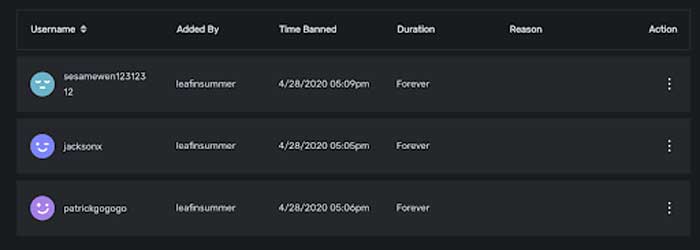
To add a banned user, click on “Add” and enter the user’s name. You may also leave a note regarding the reason for the ban in the textbox to keep track. The user will now be banned forever, unless the banned is removed.
You can also opt to ban users through the user’s info card. In the channel’s chatbox, head over to a user’s name to display the user’s info. Click on the three dots to show actions you may perform on this particular user > click “Ban”.
You can choose the duration for how long you want to ban the user, or set it to a forever ban so the user will be permanently unallowed to chat in the channel.
Finally, you can ban certain users using chat commands by simply typing the command in the chat.
All about Monetization
As per the platform’s rules and regulations, interested streamers must finish the monetization onboarding process first before they can claim cash rewards.
Minimum standards:
Must have at least 20 followers and 5 hour total stream time, with 5000 gems balance on Trovo.
At least 18-years-old. If the user is between 16 to 18 years old, they must present a parent or legal guardian’s consent.
Process:
- Hop over to Creator Studio> Click the “Monetization” menu option.
- Fill in the form with your basic contact information and agree on the terms and conditions.
- Complete the payout registration process on the next page, powered by Tipalti.
On Trovo Live’s Payment method
Choose the respective payment method you wish to receive your payment from the platform. You will still have the freedom to edit payment methods later, especially if you feel the need to change providers.
The payment methods you can choose is based on the country and currency you choose. For instance, Trovo delegates payment from the United States in US dollars.
There might be additional transaction fees and foreign exchange fees based on the payment method you choose. You can check any transaction fees when selecting payment methods.
Trovo Live’s current payment methods include:
- Direct Deposit / ACH
- Wire Transfer
- Paypal
- eCheck (international transfers only)
For US-based users, check the chart below for accurate estimation on payment methods, transaction fees and process time.
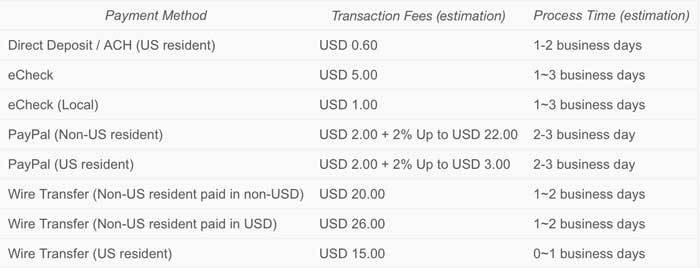
Foreign Transaction Fees (FX fees) and FX rates
You might be wondering, how about Trovo Live users outside of the USA? Generally, fees still greatly vary based on the currency and payment method you choose.
The FX rate may change based on your current currency rate. If you want to determine the accurate number, refer to the final amount you received.
FX fees estimation:
- Up to USD 499.99 3%
- USD 500.00 – USD 99,999.99 2.50%
- Over USD 100,000.00 1.90%
What are Gems?
Gems are considered as the virtual currency on Trovo Live. The earnings of every creator on the platform are calculated in Gems. Through Gems, streamers may also claim cash rewards or exchange Gems for Elixir.
This virtual currency is restricted for use within the Trovo Live platform, and the gems cannot be transferred among users.
For streamers who are planning to earn Gems, you may do so by receiving elixir spells, through paid subscriptions, and participating in Trovo Live events or completing tasks.
You can check how much you earn per subscription and spell by heading over to Creator Studio > menu “Earnings” -> Check out revenue details.
As of writing, only elixir spells and subscriptions can generate gems. Mana spells cannot give you gems.
Total vs Balance Gems?
So… what are Gems? Total Gems show the amount of Gems you earned that has not been spent yet, either through reward claiming or exchanged elixir.
Your total Gems value will be updated in real time after receiving Gems through elixir spells or subscriptions, and it will decrease accordingly if you decide to spend the Gems.
Redeemable Gems show the Gems you earned which are ready to be claimed for cash reward or exchanged for elixir— basically the amount a user can cash out right now.
The total gems from Spells and Gift Subs are updated to redeemable gems on the next day. However, the gems from monthly subscriptions will be updated to redeemable gems on an approximate 31-day basis.
For instance, if you receive 100 Gems from spells during today’s stream, the 100 Gems increase will be reflected almost instantly. But, you won’t be able to spend the Gems within the same day.
The 100 Gems will be updated to your Redeemable Gems the next day, hence users may claim the reward or exchange with this amount of Gems tomorrow. After spending the Gems, the amount of Gems will be deducted from your total and balance in real time.
Claiming cash reward from Gems
To claim cash reward from your accumulated gems, head over to Creator Studio > “Earnings” > and click “Claim Cash Rewards”.
Typically, you will see how much money (in USD) you may claim for the current number of Gems you have in your account. Follow these steps below to claim your reward in cash, but keep in mind that you must first finish Trovo Live’s monetization onboarding process where you are required to register your payee account, set a payment method and fill out your tax info before you can do this.
There will be corresponding processing fees depending on the payment method you choose. If you are based outside of the USA or you wish to receive currency that’s not USD, you may do so by choosing the respective country and currency during the monetization onboarding process.
On their website, Trovo automatically reflects the total amount in USD but users may still receive the currency of their choice.
Bottomline
There are so many compelling reasons to start streaming on Trovo Live. Although the live streaming platform is relatively new and fresh, it already provides flexible monetization options for content creators who are aiming to make money off their content.
If you want to make some bucks off your gaming livestreams, consider giving Trovo Live a try! Who knows, you might find success in this mobile-focused live streaming platform in the long run.